@troubleshooting / 2024-05-31
UI library 개발 참여: Chip 컴포넌트 구현 및 동적 아이콘 적용
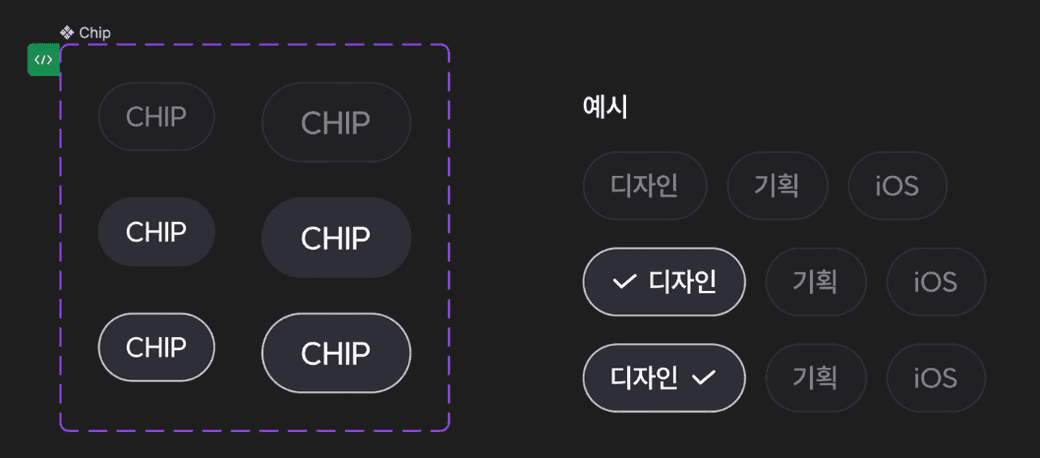
Makers Design System에서 Chip 컴포넌트의 구현 과정 및 문제 해결
button tag 사용
선택이 가능해야 했으므로 button tag로 만들고자 하였다.
// Button.tsx
import type { ButtonHTMLAttributes, ReactNode } from 'react';
interface ChipProps extends ButtonHTMLAttributes<HTMLButtonElement> {
children?: ReactNode;
}
function Chip({ children, ...buttonElementProps }: ChipProps) {
return (
<button type="button" {...buttonElementProps}>
<span>{children}</span>
</button>
);
}
export default Chip;
위와 같이 틀을 잡아주고, style 코드를 작성했다.
Chip은 동적으로 변경되는 부분이 사이즈 밖에 없었기에 이 부분만 따로 빼주고 나머지는 root에 담아주었다.
hover, active 상태 시에도 디자인은 동일했기에 conditions의 사용은 불필요해 보였다.
font가 sm일 때는 LABEL_14_SB를, md일 때는 LABEL_16_SB를 사용하고 있는데, 이 둘은 lineHeight와 fontSize만 다르고 나머지 속성들은 동일하여 두 속성만 따로 분리해주었다.
코드는 아래와 같다.
// style.css.ts
import { createSprinkles, defineProperties } from '@vanilla-extract/sprinkles';
import { style } from '@vanilla-extract/css';
import theme from '../theme.css';
import { fontSizes, lineHeights, paddings } from './constants';
export const root = style({
display: 'flex',
justifyContent: 'center',
alignItems: 'center',
gap: '4px',
border: '1px solid',
borderColor: theme.colors.gray700,
borderRadius: '9999px',
color: theme.colors.gray300,
backgroundColor: theme.colors.gray800,
cursor: 'pointer',
fontWeight: 600,
letterSpacing: -2,
':hover': {
color: theme.colors.white,
backgroundColor: theme.colors.gray700,
},
':active': {
borderColor: theme.colors.gray100,
color: theme.colors.white,
backgroundColor: theme.colors.gray700,
},
});
const sprinkleProperties = defineProperties({
properties: {
padding: paddings,
fontSize: fontSizes,
lineHeight: lineHeights,
},
});
export const sprinkles = createSprinkles(sprinkleProperties);
이때, constant로는 동적으로 받을 속성이 사이즈 밖에 없어서 sm, md일 때의 값들이 어떻게 되는지만 작성하였다.
// constants.ts
import type { ChipSizeTheme } from './types';
export const paddings: Record<ChipSizeTheme, string> = {
sm: '9px 14px',
md: '10px 20px',
};
export const fontSizes: Record<ChipSizeTheme, string> = {
sm: '14px',
md: '16px',
};
export const lineHeights: Record<ChipSizeTheme, string> = {
sm: '18px',
md: '22px',
};
// type.ts
export type ChipSizeTheme = 'sm' | 'md';
이를 Chip.tsx에 적용을 해주었다. 이때 추가로 스타일링이 가능하도록 className도 props로 받을 수 있게 해주었다.
...
function Chip({
children,
className,
size = 'sm',
...buttonElementPropsa
}: ChipProps) {
return (
<button
className={`${root} ${className} ${sprinkles({
padding: size,
fontSize: size,
lineHeight: size,
})}`}
type='button'
{...buttonElementProps}
>
<span>{children}</span>
</button>
);
}
export default Chip;
이제 체크표시를 설정해줄 차례이다. 체크 아이콘은 mds-icon을 이용해 주었다. icon이 왼쪽 또는 오른쪽에 뜨거나 아예 없는 경우도 있을 수 있어서 props로 이를 받아올 수 있게 해주었다. (default: none)
icon에 대한 width, height 할당은 간단해서 inline으로 해주었다.
...
interface ChipProps extends ButtonHTMLAttributes<HTMLButtonElement> {
...
iconLocation?: 'none' | 'left' | 'right';
}
function Chip({
...
iconLocation = 'none',
}: ChipProps) {
return (
<button
...
>
{iconLocation === 'left' && (
<IconCheck style={{ width: '16px', height: '16px' }} />
)}
<span>{children}</span>
{iconLocation === 'right' && (
<IconCheck style={{ width: '16px', height: '16px' }} />
)}
</button>
);
}
export default Chip;
문제는 클릭을 했을 때 체크표시가 계속 떠야하는데, 위와 같이 구현할 경우 클릭한 후 마우스를 떼면 체크박스가 사라졌다. 이를 위해 state로 관리를 하려 하였으나, UI 컴포넌트에 로직을 담고 싶지 않아서 다른 방법을 찾아보기로 하였다.
- input - checkbox
- select & option
input tag 사용
checked 속성을 이용하여 체크 표시를 표현해주고 싶어 1번을 선택하게 되었다.
이때 문제점은 다음과 같았다.
- checkbox styling 다시 해야 함.
- input에는 children 못 옴.
- prop으로
size라는 속성 사용 못함. (이미 존재하는 속성이므로.)
2, 3은 간단히 해결해 주었다.
children 대신 prop으로 값을 넘겨주었고, size ��대신 chipSize라는 이름을 사용하였다.
import type { InputHTMLAttributes, ReactNode } from 'react';
import { IconCheck } from '@sopt-makers/icons';
import { root, sprinkles } from './style.css';
interface ChipProps extends InputHTMLAttributes<HTMLInputElement> {
children?: ReactNode;
className?: string;
chipSize?: 'sm' | 'md';
iconLocation?: 'none' | 'left' | 'right';
label: string;
}
function Chip({
className,
chipSize = 'sm',
iconLocation = 'none',
label,
...inputElementProps
}: ChipProps) {
return (
<>
<input
className={`${root} ${className} ${sprinkles({
padding: chipSize,
fontSize: chipSize,
lineHeight: chipSize,
})}`}
id={label}
type="checkbox"
{...inputElementProps}
/>
<label htmlFor={label}>{label}</label>
</>
);
}
export default Chip;
문제는 1번이었다. checkbox에 대한 스타일링을 해주어야 한다. 이후 체크 표시 icon도 추가해주어야 한다.
할라 했는데 오반거 같다. icon을 추가해주는데 방법이 두가지가 있었다.
checkmark커스텀하기.mds icons에 사용된 svg 코드를 복사해 와content: url(svg code)에 집어넣기.mds icons로 부터<IconCheck />받아오기.
1번은 mds icons을 써야 했기에 기각.
일단 2번을 하려고 했으나 그러면 mds icons가 변경될 때 마다 일일이 코드를 수정해줘야 한다. 이는 라이브러리를 만든 의미가 없어진다.
3번도 문제였다. <IconCheck />를 렌더링할 지 안할지 조건부로 처리해줘야 하는데 이건 button 태그를 사용할 때와 동일한 방법을 사용해야 한다. 그거 안 하려고 input checkbox로 바꿔줬는데 그러면 안 되지,,
다시 button tag로
계속 생각을 해봤는데 마땅히 좋은 방안이 떠오르지 않았고, 또 input checkbox로 할 경우 checkbox custom 해주기가 상당히 까다로워 button tag를 이용하는 방법보다 훨씬 리소스가 많이 들게 되었다.
결국 다시 button tag로 돌아가기로 결정했다. 그리고 icon을 보여주는 방식으로 isChecked prop을 추가하기로 하였다.
import type { ButtonHTMLAttributes, ReactNode } from 'react';
import { IconCheck } from '@sopt-makers/icons';
import { checkedStyle, root, sprinkles } from './style.css';
interface ChipProps extends ButtonHTMLAttributes<HTMLButtonElement> {
...
isChecked?: boolean;
}
function Chip({
isChecked = false,
...buttonElementProps
}: ChipProps) {
return (
<button
className={`... ${isChecked && checkedStyle}`}
>
{isChecked && iconLocation === 'left' ? (
<IconCheck style={{ width: '16px', height: '16px' }} />
) : null}
<span>{children}</span>
{isChecked && iconLocation === 'right' ? (
<IconCheck style={{ width: '16px', height: '16px' }} />
) : null}
</button>
);
}
export default Chip;
isChecked가 true일 때, IconCheck를 렌더링하는 것이다.
이에 대한 동적 스타일링도 필요했다. 그래서 isChecked일 때, className으로 checkedStyle이 추가되도록 하였고, style.css.ts에 이에 대한 style을 추가시켰다.
이때, 이미 사용되고 있던 ‘:active’ 상태일 때의 css 속성과 동일하여 이를 공통으로 분리 시켜주었다.
import ...
export const activeStyle = {
borderColor: theme.colors.gray100,
color: theme.colors.white,
backgroundColor: theme.colors.gray700,
};
export const root = style({
...
':active': activeStyle,
});
export const checkedStyle = style(activeStyle);
정상적으로 작동하는 것을 확인할 수 있었다.
동적으로 Icon 추가
Chip과 관련된 slack message가 왔는데 이를 보고 Chip에 다른 아이콘들이 들어갈 수도 있겠다는 생각이 들었다. 따라서 동적으로 처리를 해주기로 하였다. 이미 구현되어 있던 Button.tsx를 참고하였다.
import type {
ButtonHTMLAttributes,
CSSProperties,
ComponentType,
ReactNode,
} from 'react';
import { IconCheck } from '@sopt-makers/icons';
import { checkedStyle, root, sprinkles } from './style.css';
interface IconProps {
color?: string;
}
interface ChipProps extends ButtonHTMLAttributes<HTMLButtonElement> {
...
Icon?: ComponentType<IconProps>;
}
function Chip({
...
Icon = IconCheck,
}: ChipProps) {
return (
<button ...>
{isChecked && iconLocation === 'left' ? (
<Icon style={{ width: '16px', height: '16px' }} />
) : null}
<span>{children}</span>
{isChecked && iconLocation === 'right' ? (
<Icon style={{ width: '16px', height: '16px' }} />
) : null}
</button>
);
}
export default Chip;
Icon을 prop으로 받고, default 값은 check icon으로 설정해 주었다.
이렇게 하니까 style이 정의 되지 않았다고 ts error가 떴다.
interface IconProps {
color?: string;
style?: CSSProperties;
}
interface를 위와 같이 수정해주니 에러가 사라졌다.
새로운 문제 발생
지금 한 작업은 icon만 동적으로 변경이 될 수 있도록 하는 것이었다. 하지만 icon이 변경될 시 Chip이 같은 방식으로 동작하지 않는 다는 것이 문제였다.
일단 Checkmark인 경우
- 클릭 시 checkmark 표시
- 클릭 해제 시 checkmark 삭제
위의 과정으로 동작하는데, (또 이렇게 코드를 구현했고) icon이 변경될 경우, 클릭을 하든 말든 계속 icon이 표시되어야 했다.
...
function Chip({...}: ChipProps) {
return (
<button ...>
{Icon && iconLocation === 'left' ? (
<Icon color={iconColor} style={{ width: '16px', height: '16px' }} />
) : null}
{!Icon && isChecked && iconLocation === 'left' ? (
<IconCheck
color={iconColor}
style={{ width: '16px', height: '16px' }}
/>
) : null}
<span>{children}</span>
{Icon && iconLocation === 'right' ? (
<Icon color={iconColor} style={{ width: '16px', height: '16px' }} />
) : null}
{!Icon && isChecked && iconLocation === 'right' ? (
<IconCheck
color={iconColor}
style={{ width: '16px', height: '16px' }}
/>
) : null}
</button>
);
}
export default Chip;
처음에는 위와 같이 코드를 짰다. 너무 가독성이 떨어지는 느낌이었다. 따라서 render 함수를 생성하여 깔끔하게 수정하기로 하였다.
...
function Chip({...}: ChipProps) {
const renderIcon = () => {
if (Icon) {
return (
<Icon color={iconColor} style={{ width: '16px', height: '16px' }} />
);
}
if (isChecked) {
return (
<IconCheck
color={iconColor}
style={{ width: '16px', height: '16px' }}
/>
);
}
return null;
};
return (
<button ...>
{iconLocation === 'left' && renderIcon()}
<span>{children}</span>
{iconLocation === 'right' && renderIcon()}
</button>
);
}
export default Chip;
코드가 훨씬 읽기 편하고 깔끔해졌다.